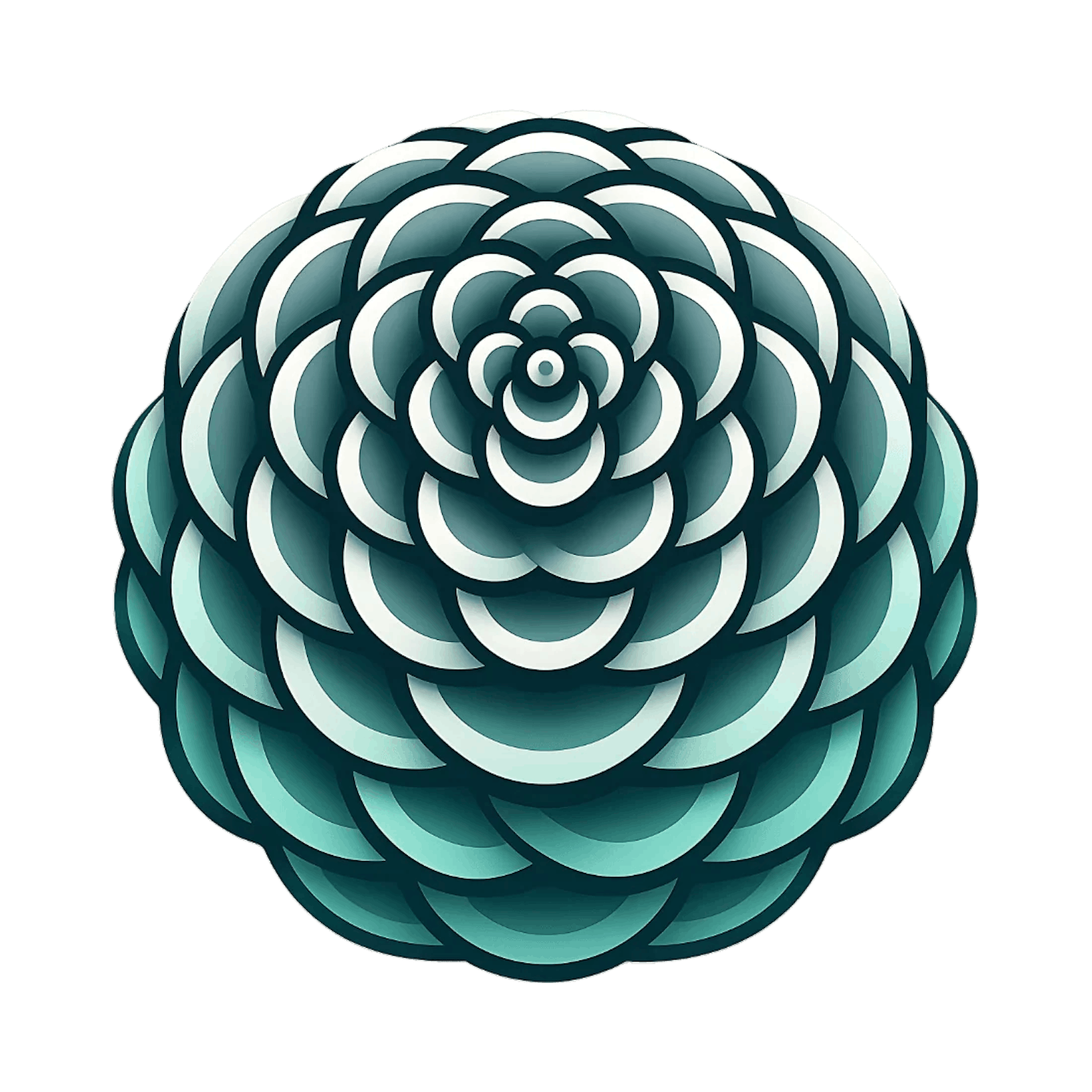Configuration Guide
Configure Respira for WordPress with Cursor, Claude Code, Windsurf, and other AI coding assistants. Step-by-step MCP server setup and multi-site configuration.
Quick Setup with Wizard
The fastest way to configure Respira is using the interactive setup wizard with @respira/wordpress-mcp-server:
npx @respira/wordpress-mcp-server --setup
The wizard will guide you through configuration, validate your connection, and generate all config files automatically.
CLI Options
npx @respira/wordpress-mcp-server --setup # Run setup wizard
npx @respira/wordpress-mcp-server --list # List configured sites
npx @respira/wordpress-mcp-server --test # Test connection to default site
npx @respira/wordpress-mcp-server --help # Show help
Cursor
Configure Respira to work with Cursor.
Option 1: One-Click Install
Click this button to automatically add Respira to Cursor:
Option 2: Manual Configuration
Create or edit .cursor/mcp.json in your project root:
{
"mcpServers": {
"respira-wordpress": {
"command": "npx",
"args": ["-y", "@respira/wordpress-mcp-server"]
}
}
}
Then create your site configuration by running:
npx @respira/wordpress-mcp-server --setup
Or manually create ~/.respira/config.json:
{
"sites": [
{
"id": "my-site",
"name": "My WordPress Site",
"url": "https://your-site.com",
"apiKey": "respira_your-api-key-here",
"default": true
}
]
}
Restart Cursor to load the MCP server configuration.
Claude Code
Configure Respira to work with Claude Code (CLI) or Claude Desktop.
For Claude Code (CLI)
Add to ~/.claude.json:
{
"mcpServers": {
"respira-wordpress": {
"command": "npx",
"args": ["-y", "@respira/wordpress-mcp-server"]
}
}
}
For Claude Desktop
Find your configuration file:
- macOS:
~/Library/Application Support/Claude/claude_desktop_config.json - Windows:
%APPDATA%\Claude\claude_desktop_config.json - Linux:
~/.config/Claude/claude_desktop_config.json
Add the same configuration shown above.
Then create your site configuration:
npx @respira/wordpress-mcp-server --setup
Restart Claude Code or Claude Desktop to load the configuration.
Windsurf
Configure Respira to work with Windsurf by Codeium.
Add to your Windsurf MCP configuration:
{
"mcpServers": {
"respira-wordpress": {
"command": "npx",
"args": ["-y", "@respira/wordpress-mcp-server"]
}
}
}
Then run npx @respira/wordpress-mcp-server --setup to create your site configuration.
Multiple WordPress Sites
You can configure multiple WordPress sites using the setup wizard or manually.
Option 1: Use the Setup Wizard
Run npx @respira/wordpress-mcp-server --setup and follow the prompts. You can add multiple sites and the wizard will ask if you want to add another after each one.
Option 2: Manual Configuration
Create or edit ~/.respira/config.json:
{
"sites": [
{
"id": "production",
"name": "Production Site",
"url": "https://mysite.com",
"apiKey": "respira_prod_key",
"default": true
},
{
"id": "staging",
"name": "Staging Site",
"url": "https://staging.mysite.com",
"apiKey": "respira_staging_key"
}
]
}
Managing Sites
--list- View all configured sites--test- Test connection to the default site- Use
wordpress_switch_sitein your AI assistant to switch between sites
Troubleshooting
MCP Server Not Connecting
- Run
npx @respira/wordpress-mcp-server --testto test your connection - Check that Node.js 18+ is installed:
node --version - Verify your config file exists at
~/.respira/config.json - Run
npx @respira/wordpress-mcp-server --listto see configured sites
API Key Not Working
- API key should start with
respira_ - Verify the API key is active in WordPress admin (Respira → API Keys)
- Ensure your WordPress site URL includes
https:// - Check that the Respira plugin is installed and activated on WordPress
Windows: 'npx' Not Recognized
- Use full path:
C:\Program Files odejs px.cmd - Or install globally:
npm install -g @respira/wordpress-mcp-server
Need More Help?
Visit our Troubleshooting page or contact word@respira.press.
Next Steps
Last updated 3 weeks ago