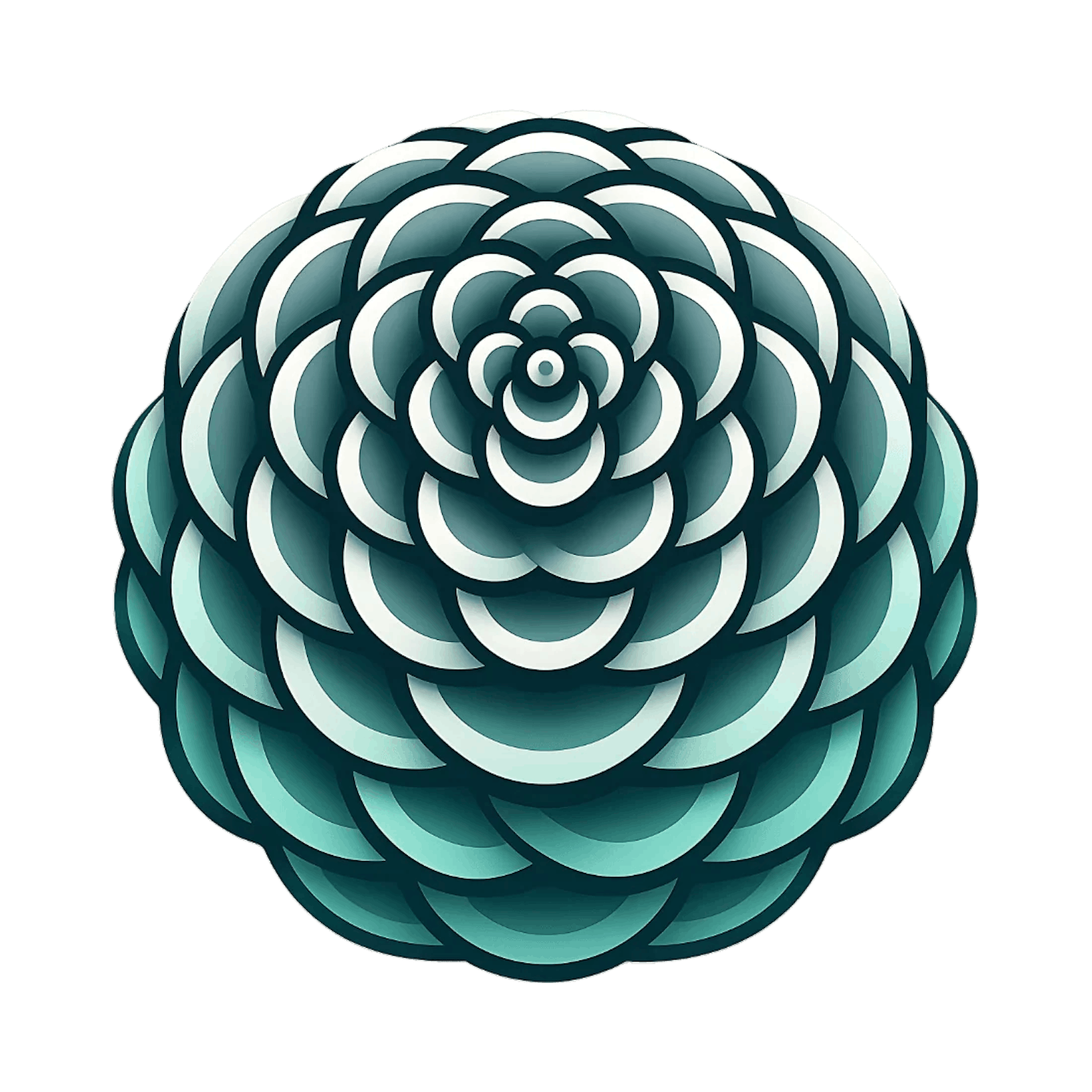MCP Install Link Generator
Generate one-click install links for the Respira WordPress MCP server for use in Cursor, Claude Code, and Windsurf, with guidance for setup and licensing requirements.
Overview
This page explains how to install the Respira WordPress MCP server. You can use the interactive setup wizard, a one-click install link for Cursor, or install manually.
Quick Install Methods
Method 1: Interactive Setup Wizard (Recommended)
The fastest and easiest way to get started:
npx @respira/wordpress-mcp-server --setup
The setup wizard will:
- Guide you through configuration step-by-step
- Validate your WordPress URL and API key
- Test your connection before saving
- Generate the config file automatically
- Show you what to add to your AI tool
Method 2: One-Click Install for Cursor
Click the button below to add the MCP server to Cursor automatically:
After clicking, run the setup wizard to configure your site:
npx @respira/wordpress-mcp-server --setup
Method 3: npm Installation
Install globally:
npm install -g @respira/wordpress-mcp-server
Or run without installing:
npx -y @respira/wordpress-mcp-server
CLI Options
npx @respira/wordpress-mcp-server --setup # Run setup wizard
npx @respira/wordpress-mcp-server --list # List configured sites
npx @respira/wordpress-mcp-server --test # Test connection to default site
npx @respira/wordpress-mcp-server --help # Show help
License Requirements
The MCP server requires a valid license and API key. The install link only adds the MCP server entry to your MCP client—it does not activate or configure the WordPress connection.
You must still:
- Have an active Respira license or free trial
- Install the Respira WordPress plugin on your site
- Generate an API key from WordPress Admin under Respira
- Configure the server with your site URL and API key
Manual Configuration
If you prefer manual setup, create a configuration file at ~/.respira/config.json:
{
"sites": [
{
"id": "my-site",
"name": "My WordPress Site",
"url": "https://your-wordpress-site.com",
"apiKey": "respira_your-api-key-here",
"default": true
}
]
}
Then configure your AI assistant:
Cursor
Add to .cursor/mcp.json in your project root:
{
"mcpServers": {
"respira-wordpress": {
"command": "npx",
"args": ["-y", "@respira/wordpress-mcp-server"]
}
}
}
Claude Code
Add to ~/.claude.json:
{
"mcpServers": {
"respira-wordpress": {
"command": "npx",
"args": ["-y", "@respira/wordpress-mcp-server"]
}
}
}
Windsurf
Add to your Windsurf MCP configuration:
{
"mcpServers": {
"respira-wordpress": {
"command": "npx",
"args": ["-y", "@respira/wordpress-mcp-server"]
}
}
}
How MCP Install Links Work
An MCP install link uses a URL format recognized by Cursor and Claude Desktop. When you click a link:
- Your browser opens the deep link
- Cursor or Claude Desktop detects the installation request
- A new MCP server entry is added to your MCP settings
- You may need to restart your client for the new server to activate
The install link only sets up the MCP server reference. You must still configure:
- The WordPress plugin
- Your license or trial
- An API key
- The MCP server configuration file with your site URL and API key
Next Steps
- Installation Guide — Complete setup instructions
- Configuration Guide — Configure your AI assistant
- Usage Guide — Start working with the MCP server
- Troubleshooting — Common errors and fixes
Last updated 3 weeks ago